How To Use Multiple Facebook Accounts on Android Phone, The Ultimate Guide
How To Use Multiple Facebook Accounts on
Android Phone, The Ultimate Guide
Facebook is the biggest and most popular
social network in the world. The main reason of popularity of the Facebook,
it’s simple user interface. Facebook allows you to share videos, images and
much more. Also, I personally spend a lot of time on Facebook.
Well, day-to-day, Facebook has been
improving their services. Recently, Facebook has launched the latest version of
its “Facebook Messenger App,” that’s let you to access “Multiple Facebook
account” on same Facebook messenger app. Through the new features, you don’t
need to perform logging in and out each time in order to access multiple
Facebook account or other Facebook users. Also, if you are bothering about
account privacy then don’t be worried, you can lock your account to keep your
stuff private. So, we’re here with “How to use multiple Facebook account” on
Android messenger.
How To Use Multiple Facebook Accounts on
Android Phone?
You might be wondering how to access
multiple Facebook account on the single Android device. You need to follow just
simple steps below.
Step 1: First of all, you need to Download
and Install official Facebook Messenger app in your smartphone or tablet and
launch this application in your smartphone.
Step 2: Now, tap on the “Gear Icon” on the
right corner in messenger and open the “Settings” option.
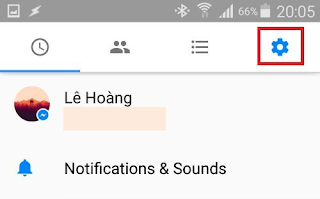
Step 3: Now, you can see the different
option like – Accounts, Report a Problem and Help Under “Settings.” Choose the
“Accounts” option, and tap on + (add) icon.
Step 4: Now, you will see a pop-up window
on the screen where you need to enter your “email address or phone number” and
“password”. Also, if you want to switch your account later then select the
“Require a password when switching to this account.”
Step 5: Once you successfully login new
account, you will automatically switch to your new account. In order to delete
any account, you need to just long press on any account and you will see an
option to “Remove Account.” Just tap on “Remove Account,” you will successfully
logout your account.
Was this tutorial helpful for you? Leave a
comment below if you have any related queries with this. Please share your
views with us. Share this article with friends.







































No comments: